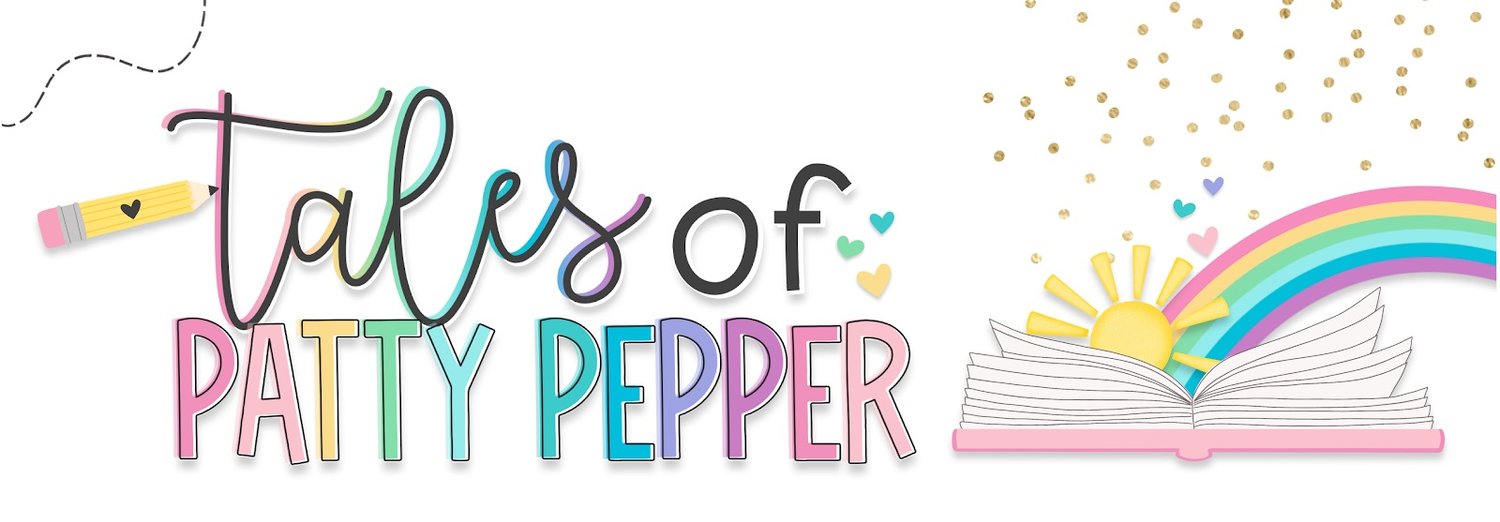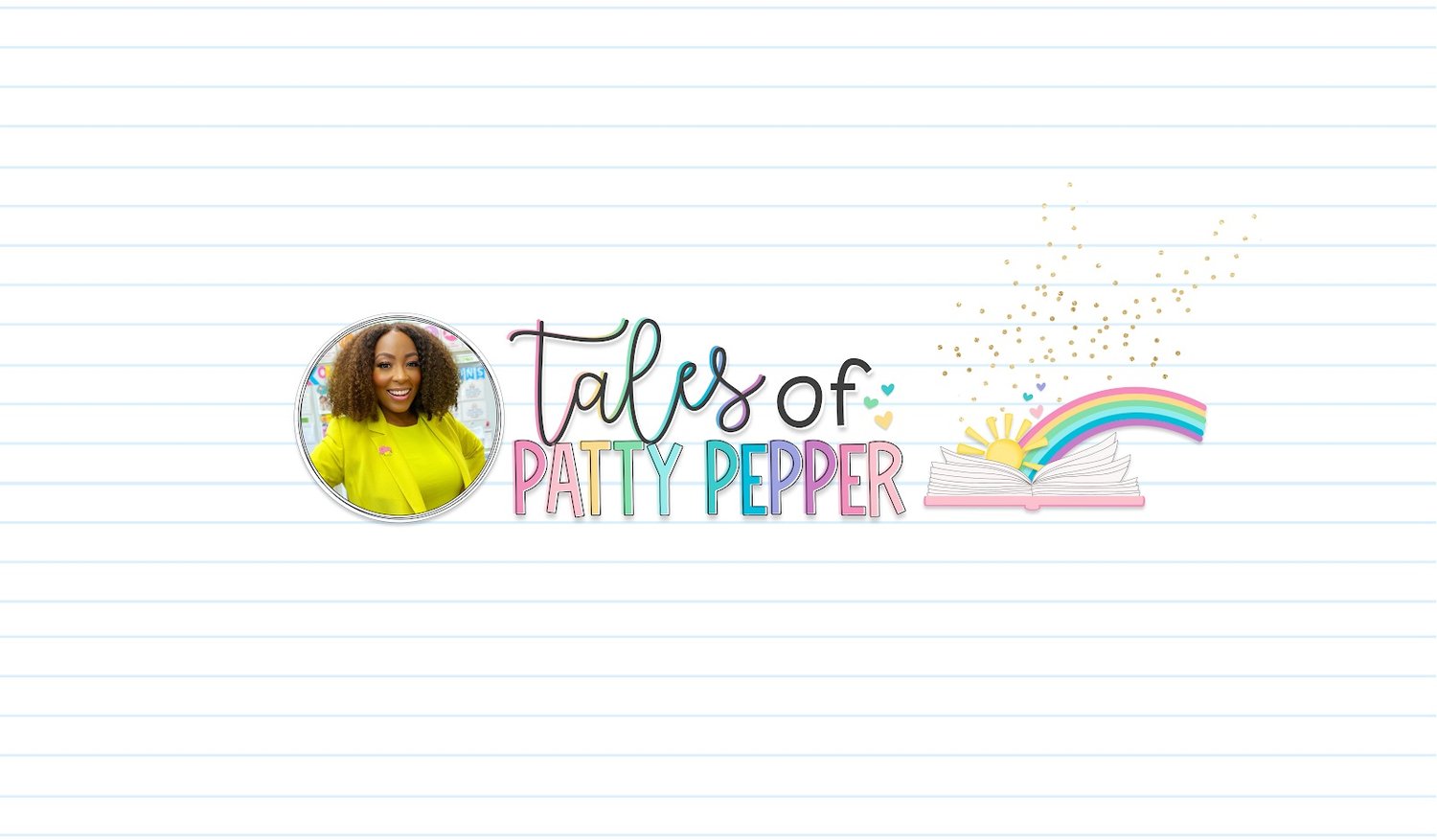Mastering Google Drive: Essential Tips for a Smooth Start to the School Year
As the new school year approaches, educators everywhere are gearing up for another exciting journey of learning and growth. One tool that can revolutionize your classroom management and organization is Google Drive. Whether you’re a seasoned teacher or just starting your educational career, mastering Google Drive can make your life infinitely easier.
In this blog post, we’ll dive into how to utilize Google Drive in your classroom and why it’s crucial to get it set up before the school year begins.
Why Google Drive?
Google Drive is a powerful, cloud-based tool that allows you to store, organize, and share files effortlessly. With its suite of applications like Google Docs, Sheets, and Slides, it offers a seamless way to collaborate and manage your digital resources. Here’s why it’s a game-changer for educators:
1. Accessibility: Access your files from any device, anywhere, anytime. This is especially helpful for teachers who work from multiple locations or need to access their resources on the go.
2. Collaboration:Easily share files and collaborate with colleagues and students in real-time. Google Drive’s sharing features make group projects and teamwork a breeze.
3. Organization:Keep all your documents, lesson plans, and resources neatly organized in one place, reducing the clutter and chaos of paper files.
Step-by-Step Guide to Setting Up Google Drive for Your Classroom
Step 1: Create a Google Account
If you don’t already have a Google account, this is your first step. Google Drive is linked to your Google account, so set one up to access all the features.
- Go to Google Account Creation:** Visit [accounts.google.com](https://accounts.google.com) and follow the prompts to create your account.
- Sign In:Once your account is set up, sign in to Google Drive at [drive.google.com](https://drive.google.com).
Step 2: Organize Your Drive with Folders
Before the school year starts, set up a structured folder system to keep everything organized. Here’s how:
- Create Folders:Click the “New” button on the left side of Google Drive, then select “Folder.” Name your folders based on subjects, classes, or types of resources (e.g., “Math Resources,” “Lesson Plans,” “Student Work”).
- Subfolders:Within each main folder, create subfolders for specific units, projects, or types of documents. For example, under “Math Resources,” you might have subfolders for “Worksheets,” “Lesson Plans,” and “Assessments.”
Step 3: Upload and Organize Files
Start populating your folders with the files you’ll need for the school year.
- Upload Files:Click “New,” then select “File Upload” to add individual files or “Folder Upload” to add entire folders from your computer.
- Drag and Drop:You can also drag files directly into the folder structure from your desktop for quick organization.
Step 4: Utilize Google Docs, Sheets, and Slides
Google’s suite of applications allows for easy creation and sharing of documents, spreadsheets, and presentations.
- Create New Files:Click “New,” then select Google Docs, Sheets, or Slides to create new files directly in Drive.
- Templates:Use Google’s templates to save time on formatting and structure for lesson plans, calendars, and more.
Step 5: Share and Collaborate
Google Drive’s sharing features are perfect for collaboration with colleagues and students.
- Share Files:Right-click on a file or folder, select “Share,” and enter the email addresses of your collaborators. Set permissions to “Viewer,” “Commenter,” or “Editor” based on their role.
- Real-Time Collaboration:Open a Google Docs, Sheets, or Slides file and invite others to edit or view the document simultaneously.
Step 6: Integrate Google Drive into Your Classroom Routine
Incorporate Google Drive into your daily teaching practices to streamline classroom management and student engagement.
- Classroom Activities: Use Google Drive to distribute assignments, collect student work, and provide feedback. Create a shared folder for each class where students can submit their assignments.
- Lesson Planning:Store your lesson plans in Google Drive for easy access and modification. Share plans with co-teachers or substitutes.
- Student Collaboration:Encourage students to use Google Drive for group projects and peer reviews. They can create shared documents for collaborative work.
Step 7: Maintain and Update Your Drive
Regular maintenance of your Google Drive ensures it remains an efficient tool throughout the school year.
- Regular Clean-Up:Periodically review and clean up your folders to remove outdated files and reorganize as needed.
- Update Resources:Keep your teaching materials current by updating documents and adding new resources as you develop them.
The Importance of Getting Set Up Before the School Year
Setting up Google Drive before the school year starts is crucial for several reasons:
1. Smooth Transition:Having your digital resources organized from day one allows for a smooth start to the school year. You’ll save time and reduce stress by knowing exactly where everything is.
2. Readiness for Collaboration:Being prepared means you can immediately start collaborating with colleagues and students, enhancing the learning experience.
3. Efficient Management: An organized Google Drive helps you manage your workload effectively, leaving more time for teaching and engaging with students.
4. Adaptability: With everything set up in advance, you’re better equipped to handle unexpected changes or challenges during the school year.
Google Drive is more than just a storage solution; it’s a powerful tool that can transform your classroom management and teaching practices. By setting up and mastering Google Drive before the school year begins, you’ll be equipped to tackle the year with confidence and efficiency.
Let’s get digital and make this school year the best one yet! For a deeper dive into mastering Google Drive, check out my **Back-to-School Bootcamp** and take your digital organization skills to the next level. [Enroll Now!](https://www.talesofpattypepper.com/my-course)
Summer Tip
Before you dive into setting up your digital workspace, remember to take some time for yourself this summer. Whether it’s a day at the beach or an afternoon reading your favorite book, find joy in the simple moments. 🌊📖
XO,
Patty